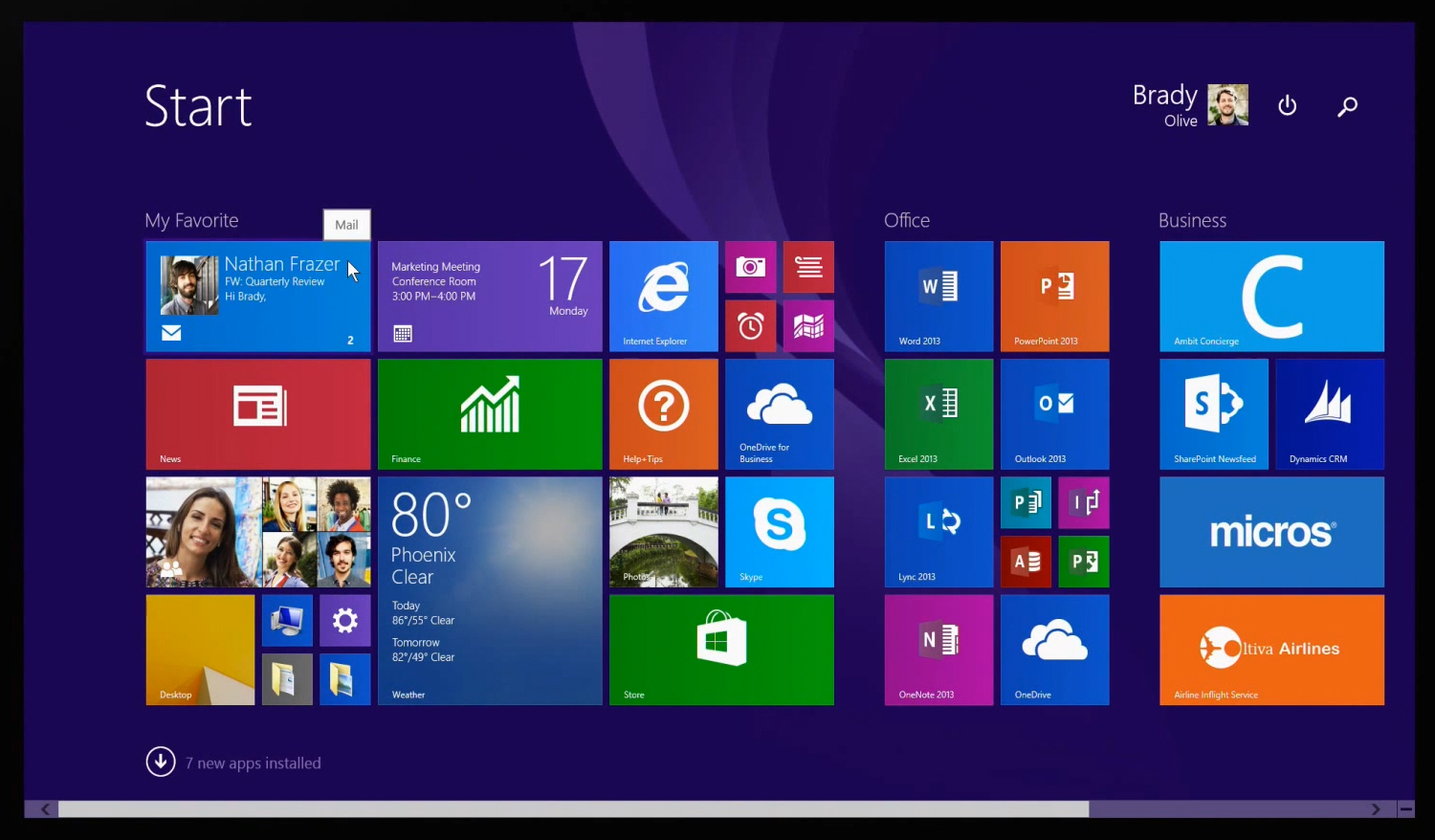
The Windows 8.1 update has come with a few features that really improves people’s Windows 8 experience.
Not only has there been a considerable improvement in it performance on traditional PCs but has also made Wi-Fi management issues much easier to deal with.
So, here are 2 ways by which you can manage Wi-Fi connections:
#1: Removing networks you will never use again
If you travel a lot and tend to use networks in places that you may never visit again, it’s possible that the Wi-Fi routers list will tend to fill up until the point you decide to clear out the list. For this, the procedure is rather simple: open the Settings charm by hitting the Windows logo and “I” and after which select Change PC Settings. Once it is open, pick Network > Connections. Under the header Wi-Fi , then choose Manage known networks.
This will provide a list of all known network. Simply, tap the Forget button for each network if you want get rid of the ones that you don’t use anymore.
#2: Handling networks that are in range
Even if this is an old feature, it sure still is a handy one. When you use a particular network that is in range, not only can you see the estimated data usage for that network but also set it to be a metered connection.
To access these options, all one has to do is select Internet connection icon which is located in the lower right corner of the taskbar. This will throw up a list of all wired and wireless connections. When you right-click one of these connections, you’ll find the options show estimated data usage and Set as metered connection along with Forget this network.
While the first option will help you check your data usage, the second will help you to set your PC’s bandwidth usage. As for the final option, it helps you remove networks that are in range unlike the PC settings Charm.