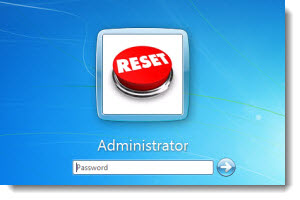
You don’t have to jump through hoops in order to reset your Windows password. No, it doesn’t require you to carry out the factory reset or worse still, get rid of your computer as a result.
But before we look at the steps so as to reset your password, you need to check as to whether it is a Microsoft or a Windows local account.
For that, check if there’s an email address located where you enter your password, then it’s a Microsoft account.
For starters, if you have a Windows 8 Microsoft account, then all you have to do is go online to reset your password. While you have numbers for Microsoft support, it isn’t possible to call them and get the password reset.
Simply put, you have no choice but to use the online form…
For this, it will be easier if your email address and mobile number are already saved in your Microsoft account and which you will have to pick from in order to get the security code so as to reset your password.
Alternatively, if you don’t have the mobile number or email address saved, you’ll have to fill up a questionnaire that requires you to answer certain security questions and if it is satisfied, then you’ll be able to create a new password.
As for a local account, the process is very different. This is especially true if you’re not the administrator or cannot pass security checks using Microsoft’s online form. This involves using a bootable USB, CD or DVD drive.
For this, use a genuine Windows 8 disc or even a pen drive which will help you login and change the settings. Rescue disks such as Hiren’s BootCD can be used if you don’t have either of the tools mentioned above.